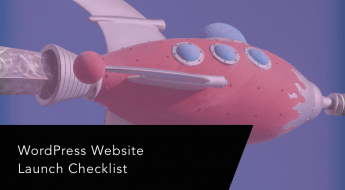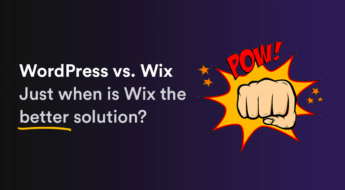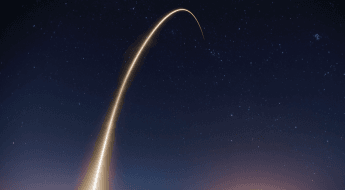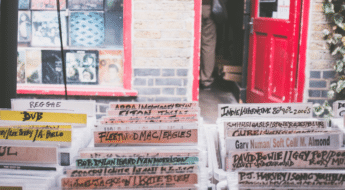I’ve tried and tested lots of local WordPress solutions over the years, most notably WAMP, MAMP, and Docker, to name just a few. The thing is, I’m impatient. I’d prefer to spend my time designing and developing rather than fiddling around in the terminal or wondering by a local SQL has become corrupted after a reboot and is no longer recognized (thank you MAMP for that one).
After copious gnashing of teeth and colorful swearing I’ve settled on, what I think, is an absolutely outstanding environment for developing sites locally. And that’s Local by Flywheel.

Flywheel has been around for a while in the hosting game and are extremely well regarded. Their free tool (and you don’t need to host any sites with them) takes my experience with them as a company to a whole new level. Did I mention that it’s completely free? Just checking.
Hands-on Local by Flywheel Review: Let’s Begin
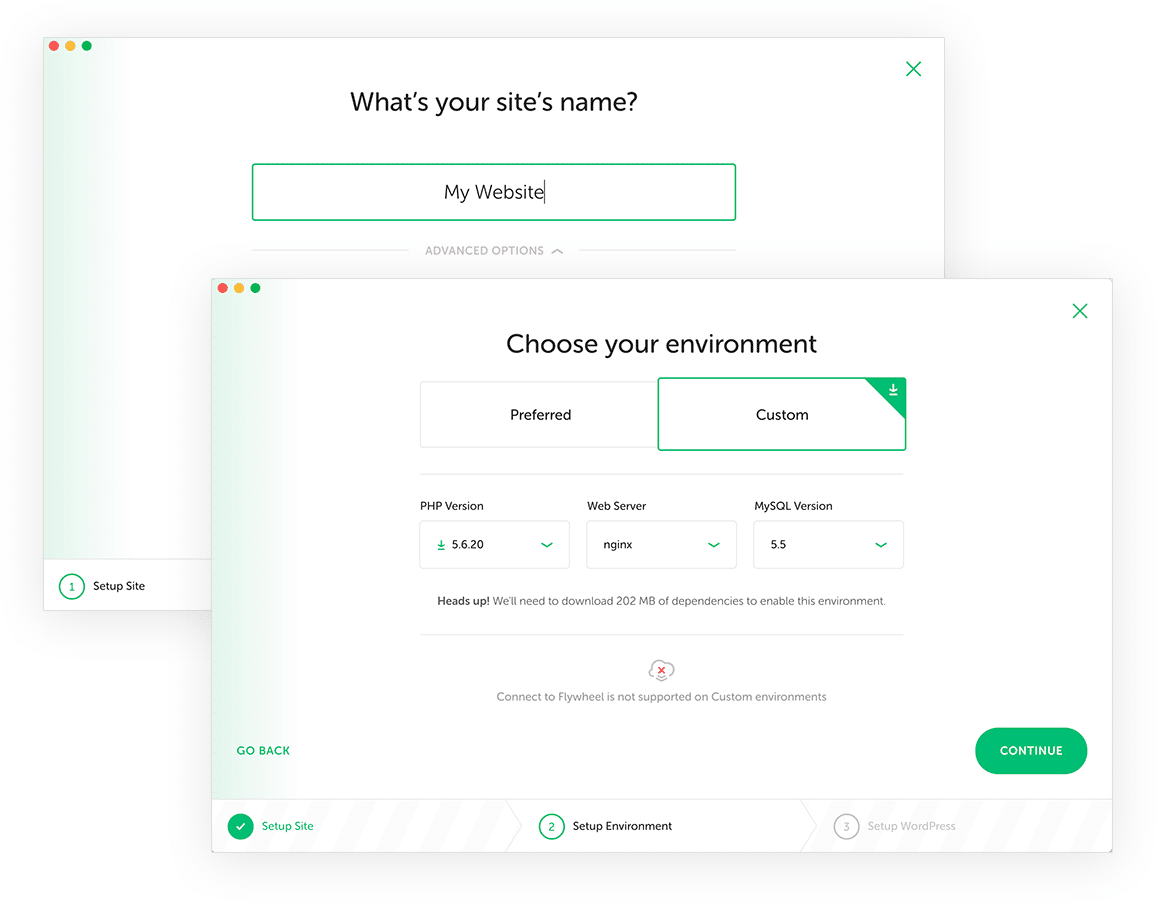
Local by Flywheel works on Windows and Mac – just head over to the site, download it and install. As soon as you run it for the first time you quickly realize that it’s going to be a good experience. The interface is beautiful – there are just three steps when creating a new instance. Name your site, choose the environment and let it do its thing and install WordPress (you’ll pick a username and password in this step). Bam, and it’s done. I’ve never come across a local WordPress development tool which is this easy and intuitive.
You can see in the screenshot above I’ve set up a Custom environment. I’d highly recommend you do this each time.
Only with a custom environment can you quickly flick between older and newer versions of PHP and MySQL as well as swapping nginx or Apache as the server choice. Plus you can change these settings later if you wish – which is a real game changer. It takes just seconds to switch a test site to PHP 7 and back again to 5.6 if you wish.
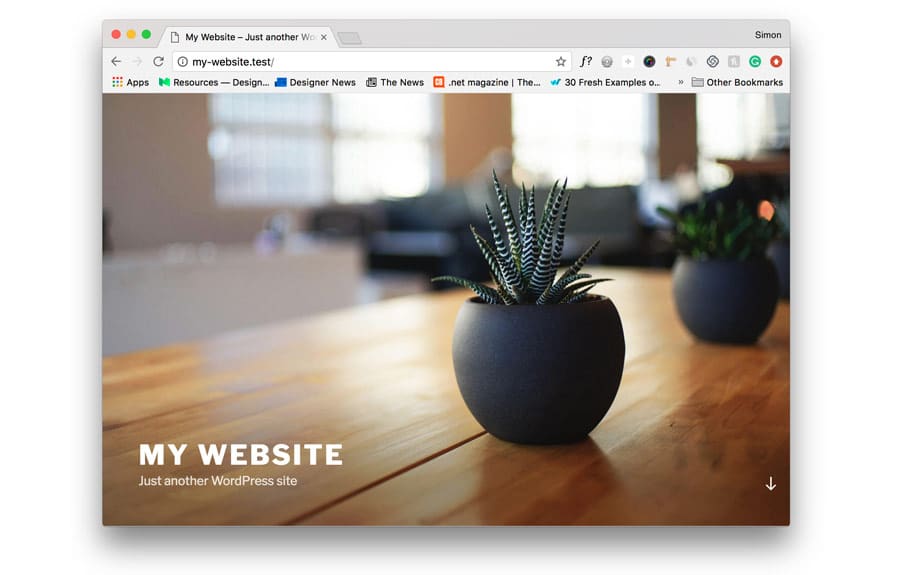
You’ll be literally ready to go in less than 5 minutes with a brand new WordPress instance with the default theme pre-installed and ready to rock.
Delving into the site setup tab
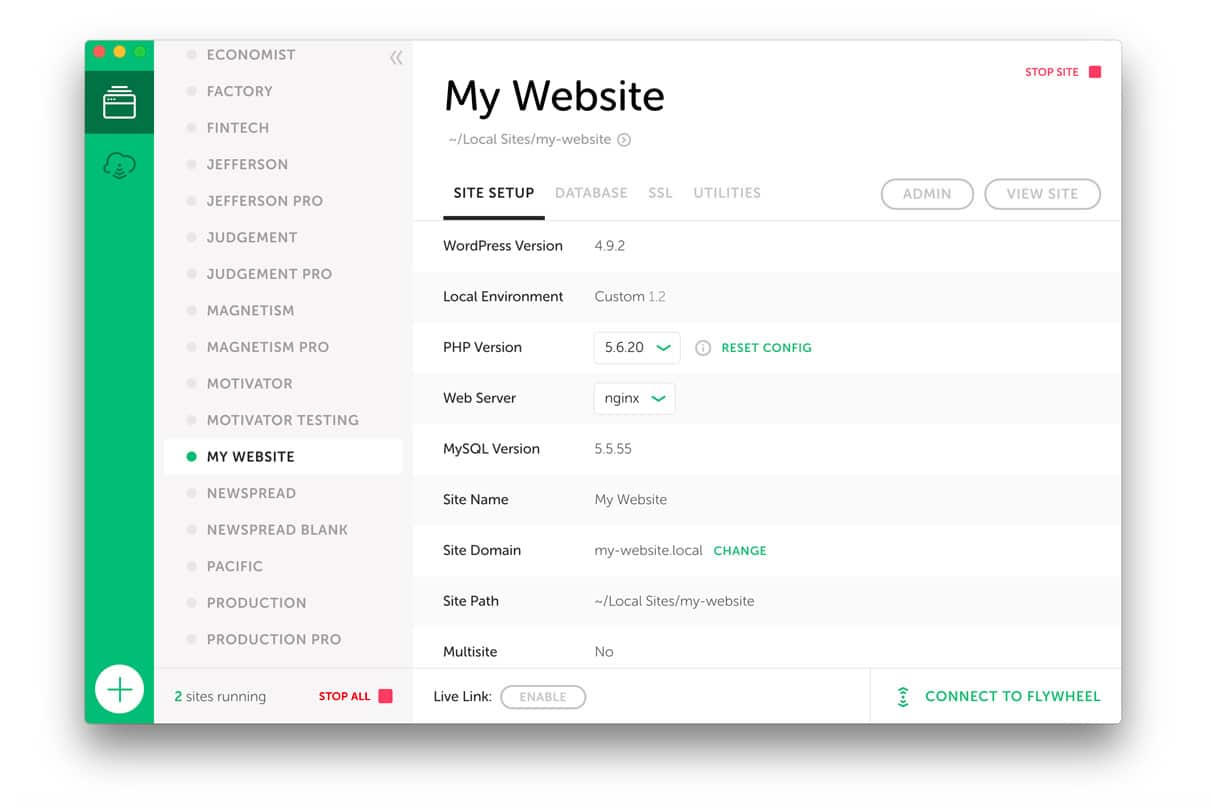
The interface within Local is simple and elegant. It’s a beautiful UI, with all the options you need clearly laid out. On the left, each site I’ve created is listed. A green light appears when the site is running. I can quickly ‘Stop All’ also with one-click. It’s best not to have every site active if you’re only developing in one at a time.
On the right-hand side, because I chose a custom environment from the start there are dropdowns enabling me to easily change the PHP version and the type of web server. I can quickly see what version of WordPress is installed, the domain, and whether it is a multisite instance or not. The ‘Admin’ and ‘View Site’ buttons on the top right quickly open the /wp-admin area of the site and the live link.
Database options
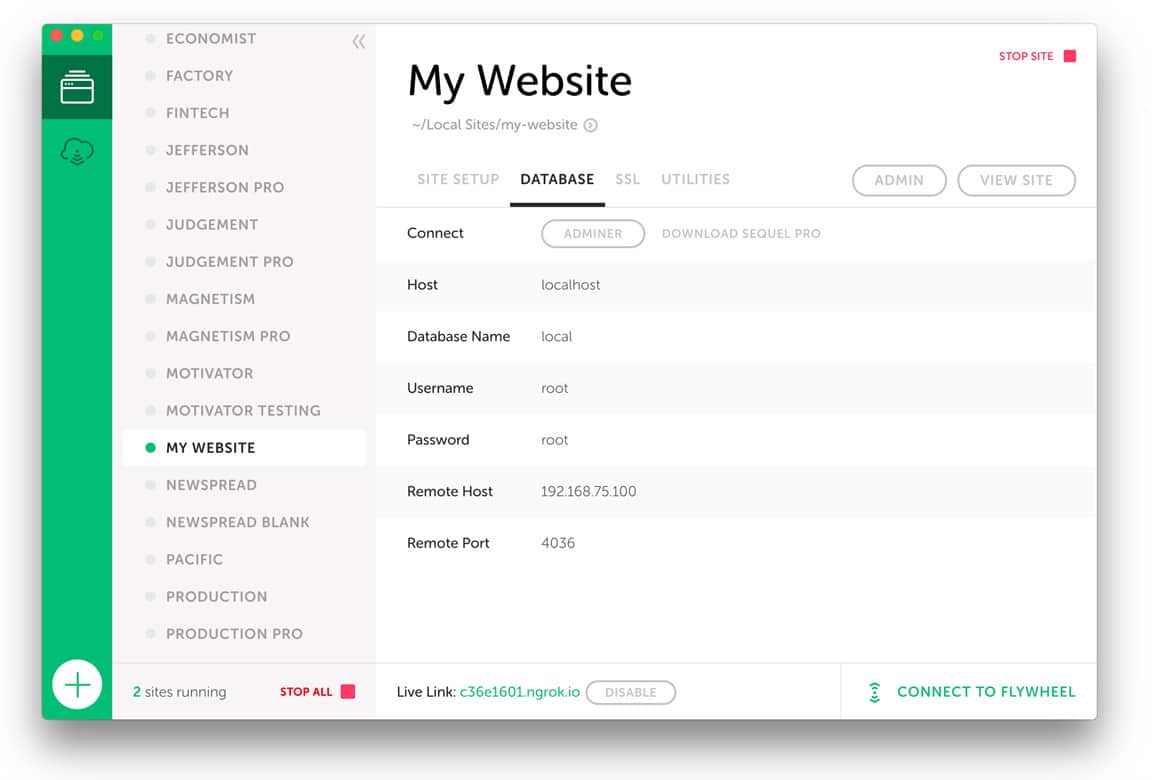
Within the ‘Database’ tab, Adminer allows you to get your hands dirty with database management should you desire. It’s considered a light-weight alternative to phpMyAdmin and is basically a single PHP script – yet isn’t lacking in features. You can manage databases, tables, insert records, execute SQL commands to name just a few. The folks behind it have also created a handy comparison chart comparing Adminer to phpMyAdmin should you be interested in looking deeper.
There’s also a one-click connection to the free Mac database app, Sequel Pro. That offers a GUI interface and an easy way to manage, import and export databases. It’s a really popular choice for anyone building web applications locally on a Mac and it’s great to see this seamless compatibility within Local.
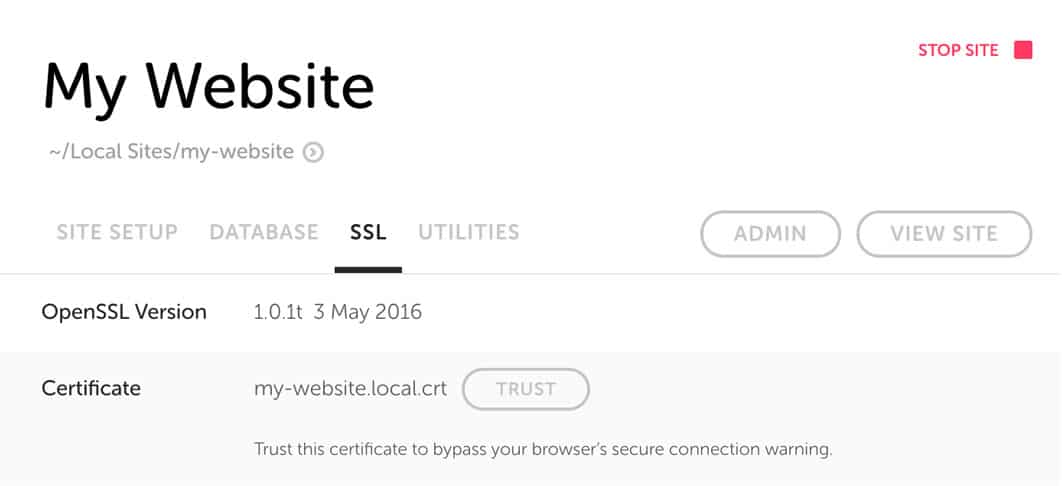
SSL included
With the web progressing towards being entirely HTTPS it’s great to see SSL automatically supported by Local. Google has since September 2017 flashed a warning beside addresses which are not secure. It also uses SSL compatibility as a ranking signal for its search engine so this has become extremely important. With Flywheel there’s a one-click button to make your site secure. This is a great way to ensure that you don’t have any assets being called from non-secure HTTP paths.
FYI, if you’ve upgraded from an earlier version of Local there’s a solution here on making that ‘trusted’ label appear in the address bar.
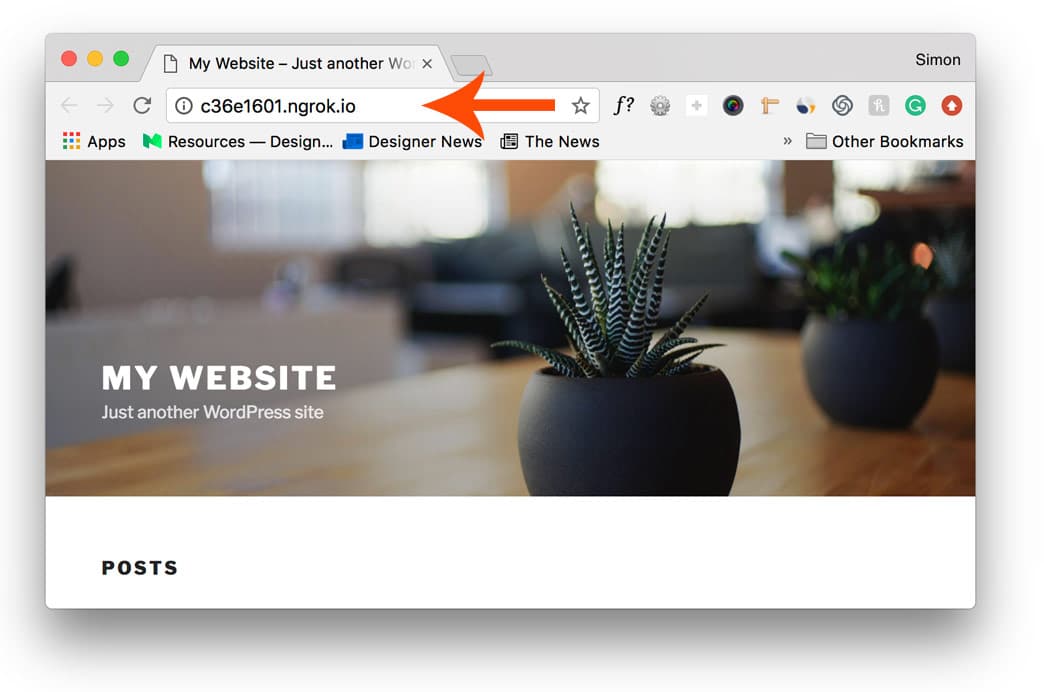
Live Links
One final great feature is the ability to create a ‘live link’ via something which is known as ngrok. This creates a secure tunnel which allows your site to be seen by anyone with the custom link. This allows for the very interesting utility of sharing with a client a link to your development website. How handy is that? You could quickly make changes and email your client a link so that they can see it for themselves. It’s much better to be able to showcase interactions in a live browser environment rather than sending screenshots.
This is also excellent for mobile and tablet responsive testing. You could view the site on an Android or iOS device without needing to publish to a live server first. This is an ideal way to iron out bugs before releasing it to the outside world. Very handy indeed.
In Summary
I think you can tell by now that I love Local by Flywheel. It’s an excellent way to develop WordPress sites locally and you can get up and running in minutes. The interface is beautiful, it has options for both beginners and grizzled old pros.
One last thing to mention is that because Flywheel are of course a web hosting company there’s a one-click ‘Connect to Flywheel‘ option on the bottom right. If you have a hosting account with them it makes publishing your development site a breeze.
Their plans start at a reasonable $14 a month for the basic starter package. You can take a look through their hosting offerings in more detail. The yearly plans also include one month for free which is a nice bonus.
So Download Local by Flywheel – it’s free and quite frankly excellent.